Edit captions for my video¶
All videos uploaded for classroom use by a UD instructor will be automatically closed-captioned.
To edit your captions:
- Navigate to the Warpwire Video tool within your course site.
- Locate the video you're wanting to modify.
-
- Click on the circle with the 3 dots in it, below the video thumbnail.
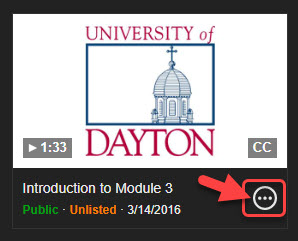
-
- Click on Settings.
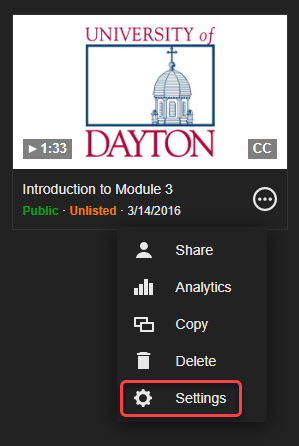
-
- Scroll down to "Advanced Media Options" and click on Edit next to "Captions".
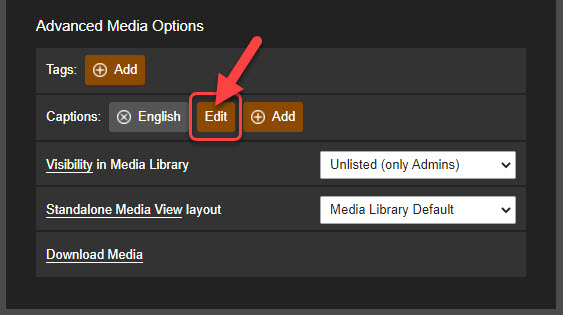
- The caption transcript will appear on the right-hand side of the screen. You may either modify the captions immediately or you can play the video to get to the spot that needs edited. You can also type keywords into the "Search transcript" section to quickly jump to an area of the transcript you wish to review and modify.
-
- To modify text that appears in the transcript, click on the text block to select it, then position your cursor within the text to make the edit. Text can be modified, just as you would within a Word processing or text document.
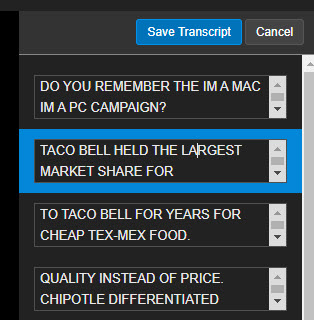
- When you're done making edits, click on the Save Transcript button that's located in the upper right-hand area of the screen.