Embed a video¶
You can embed a video anywhere in Isidore where the CK Editor is displayed. Once the CK Editor is visible, follow the steps below to embed your video.
-
- Click on the Warpwire icon in the CK Editor menu as shown in the image below.

- The Warpwire library for the site will open in a popup window. If you have no videos in your library, click on the + icon to add videos.
-
- Select the video(s) you want to insert by clicking on the circle icon to the right of it.
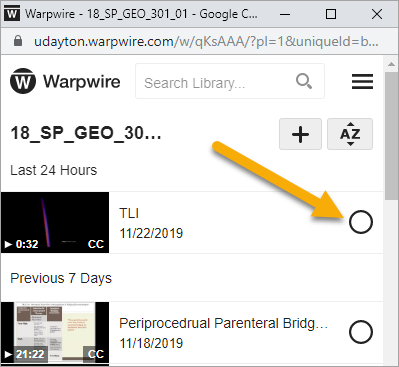
-
- If you want to customize the embed settings (e.g. add an interactive transcript, hide the share link, hide the video title, etc.), click on the circle with three dots at the bottom of the pop-up.
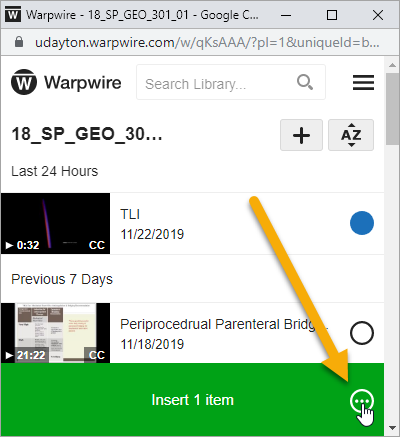
- Select the embed settings you would like for the video(s).
- Click Save Embed Settings.
-
Click on the "Insert item" button.
- A thumbnail of the video(s) will be added into the text editor.
- Save your post to see the video.